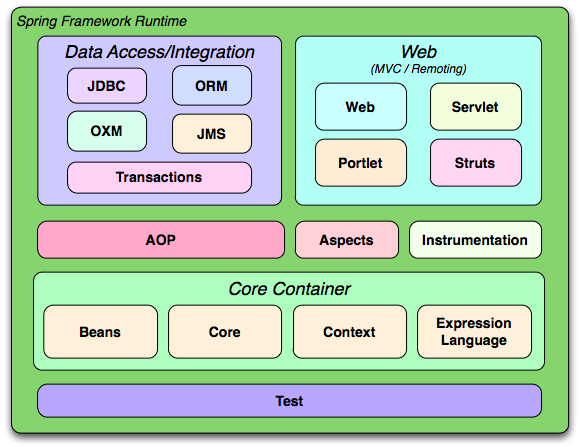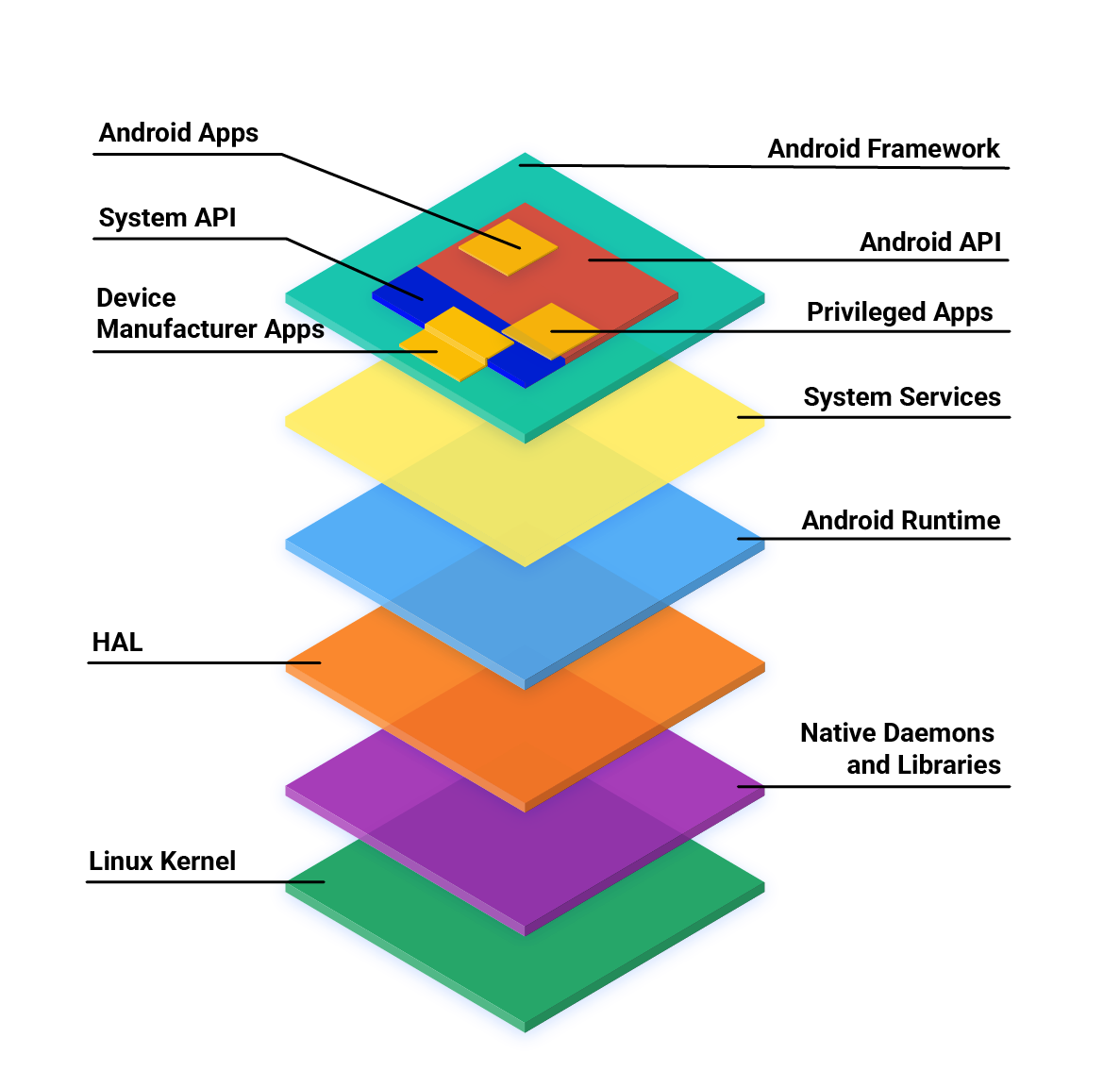Welcome to the "Learning Journey" series. This space is my personal archive where I share insights and discoveries from my explorations into new tech territories, particularly back-end development and cloud services. As I continue to broaden my tech understanding, I hope this series inspires and contributes to your own learning journey.
Introduction
|
|
| https://uxwing.com/rest-api-icon |
An API, or application programming interface, is a way for two pieces of software to communicate with each other. REST, or Representational State Transfer, is a set of architectural principles for designing APIs. REST APIs are the most common type of API and are employed in a wide array of applications, such as web browsers, mobile apps, and server-to-server communication.
What is a REST API?
A REST API is an API that adheres to the REST architectural principles. These principles dictate how an API should be designed, including how requests should be formulated, how responses should be formatted, and how errors should be managed.
The core principles of REST include:
| REST API Principle | Description |
|---|---|
| Stateless | The server should not store any state about the client, meaning that each client request should be independent of previous ones. |
| Client-server | The client and server should function independently of each other, implying that the client need not know anything about the server, and vice versa. |
| Cacheable | The server should permit clients to cache responses to improve performance by decreasing the number of server requests. |
| Layered system | The API should be designed as a layered system, meaning that it should be divided into different layers, each offering a specific set of functionalities. |
| Uniform interface | The API should use a uniform interface, implying that all API requests should use the same methods and formats. |
Why Use REST APIs?
REST APIs offer several advantages:
- Scalability: Due to their stateless nature and layered system, REST APIs can effectively support an increasing number of requests, making them suitable for large, growing applications.
- Simplicity: The ease of use of REST APIs makes them a preferred choice for developers, especially those new to APIs.
- Performance: REST APIs can enhance efficiency by using techniques like caching to reduce server requests.
- Modifiability: REST APIs are adaptable and can be easily changed to accommodate the evolving needs of your application.
Components of a REST API
A REST API is composed of several elements:
- Base URL: The base URL is the starting point for all API requests.
- Path: The path in the URL identifies the specific resource that you are trying to access.
- HTTP method: The HTTP method denotes the type of request you're making. The most common HTTP methods are GET, POST, PUT, and DELETE.
- Headers: Headers supply additional information about the request, such as the content type of the request or the authorization credentials.
- Query parameters: Query parameters are utilized to filter or sort the results of a request.
Detailed explanations for these components can be found in resources like the Mozilla Developer Network.
REST APIs vs. Other API Styles
API styles like SOAP and GraphQL also exist. SOAP is a more intricate API style than REST and uses XML to format requests and responses, potentially increasing its complexity. GraphQL is a newer API style designed to offer more flexibility than REST. It enables you to request specific data from the server, which can enhance performance. A comprehensive comparison between these styles, however, would be a topic for a separate, more in-depth post.
Common HTTP Methods in REST APIs
REST APIs typically use four basic HTTP methods for interaction with resources:
-
GET: Retrieves a representation of a resource without modifying it. GET requests can be cached and bookmarked.
-
POST: Sends data to the server to create a new resource. The server generates the unique identifier for the new resource.
-
PUT: Updates a known resource. It replaces the entire resource with the new content.
DELETE: Deletes a specified resource.
In practice, these methods are used to construct a complete API that can create, read, update, and delete resources – commonly referred to as a CRUD interface.
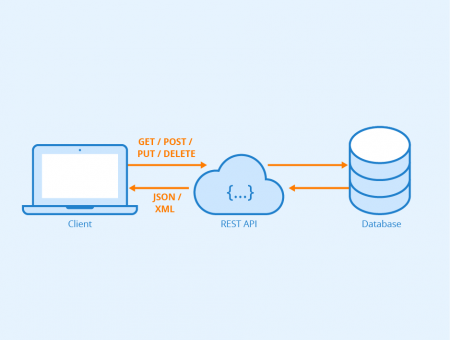
|
|
REST API - Author: Seobility - License: CC BY-SA 4.0 https://www.seobility.net/en/wiki/REST_API |
JSON in REST APIs
JSON (JavaScript Object Notation) is a common format for sending and receiving data in a REST API. JSON provides a simple, text-based way to represent structured data. It is human-readable, and easy for both machines and humans to write and parse. Here's a simple example of what a JSON response might look like:
{
"name": "John Doe",
"email": "john@example.com",
"id": 123
}In this example, the server is responding with a JSON object that represents a user, including their name, email, and id.
Building Your First REST API
If you're new to REST APIs, start by building a simple one. Many frameworks, such as Express.js, can assist in creating REST APIs. After building a basic API, you can delve deeper into REST architectural principles and design more complex APIs.
Common Tools for Interacting with REST APIs
Numerous tools can be used to interact with REST APIs. Some popular ones include:
- Postman: This popular tool is used for testing and interacting with REST APIs. It allows you to send requests to the API, view the responses, and debug errors.
- curl: curl is a command-line tool that can be used to send requests to REST APIs. It is a suitable choice for developers who wish to automate REST API testing.
Conclusion
REST APIs are powerful tools that facilitate the interaction between different applications and services. Understanding the basics of REST APIs enables you to build more robust and flexible applications. The journey of learning and implementing REST APIs may seem challenging at first, but with the right resources and consistent practice, you can become proficient and leverage their power in your projects.